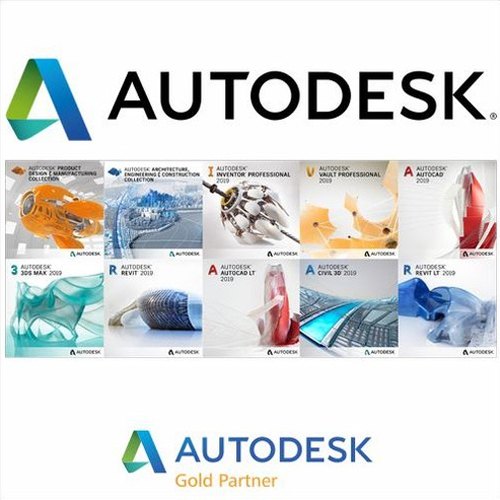Autodesk software, a pioneer in 3D design, engineering, and digital entertainment software, has revolutionized the landscape of computer-aided design (CAD) since its foundation in 1982 1. With a diverse product lineup including AutoCAD, Revit, and Maya, Autodesk software caters to a wide range of professionals from civil engineering to visual effects, enhancing creativity and collaboration 1.
Today, Autodesk’s focus on cloud-based tools and integration with emerging technologies like artificial intelligence and the metaverse offers users unparalleled design capabilities 1. This shift not only facilitates exceptional design work from anywhere but also underscores Autodesk’s role in transforming industries through innovative 3D modeling, data management, and building design solutions 1.
Understanding Autodesk’s Product Range
Autodesk’s extensive product range caters to various industries, ensuring that professionals have the right tools for their specific needs. Here’s a breakdown of their offerings:
- Industry Collections:
- Popular Software Products:
- AutoCAD: The flagship software for 2D and 3D design 4.
- Revit: Specialized in Building Information Modeling (BIM) for architects and engineers 4.
- Inventor: For 3D mechanical design, simulation, and visualization 4.
- 3ds Max & Maya: Leading software for 3D modeling and animation in the entertainment industry 4.
- Specialized Tools and Cloud Solutions:
- Cloud-Based Solutions: A360, BIM 360, and BuildingConnected for enhanced collaboration and project management 4.
- Simulation and Analysis Tools: Including CFD, Nastran, and Moldflow for advanced engineering tasks 5.
- Additive Manufacturing: Tools like Netfabb and TruNest for optimizing 3D printed parts 5.
Autodesk’s commitment to innovation is also evident in their support for education and development, offering special offers, educational access, and a variety of learning resources to ensure users can maximize the potential of their software 278. Whether you’re a student, educator, or industry professional, Autodesk provides a comprehensive suite of tools to bring your ideas to life.
Preparing for Installation
Before initiating the installation of Autodesk software, it’s crucial to prepare your system to ensure a smooth and error-free installation process. Follow these preparatory steps:
- System Preparation:
- Ensure administrative rights on your PC 13.
- Disable pop-up blockers, such as those in Google Chrome 13.
- Adjust User Account Control (UAC) settings to ‘Never notify’ 13.
- Temporarily turn off the firewall and disable antivirus software 1313.
- Verify that your computer meets the necessary system requirements 13.
- Close all other applications to prevent conflicts 13.
- Confirm there is ample disk space available 13.
- Create a system restore point 13.
- Check that your computer hardware is certified for the Autodesk product 13.
- Empty the TEMP folder 13.
- Install all system updates 13.
- Download necessary language packs if using a non-default language 13.
- Installation Documentation and Resources:
- Review installation types, licensing guides, and support resources in the documentation links on the main installation screen 13.
- Locate your serial number and product key in your Autodesk Account under the Management tab 13.
- Utilize the Autodesk Software Installation Guide, available in multiple languages for both Individuals and Administrators 1313.
- Autodesk Account and Support:
By meticulously following these steps, you can minimize installation issues and ensure that your Autodesk software is set up correctly and ready for use.
Maximizing Efficiency with Autodesk Software
To maximize efficiency when using Autodesk software, several strategies and resources can be utilized:
- Learning Resources: Autodesk provides extensive learning resources such as tutorials, quick start guides, and user interface information, accessible through Autodesk University and various online platforms. These resources are designed to enhance user proficiency and efficiency in software usage 2[70][71].
- Community and Language Support: Engage with the Autodesk Community, participate in Groups, and follow Autodesk Blogs for insights and tips. Autodesk software supports a wide range of languages, catering to a global audience, ensuring users can work comfortably in their preferred language 215.
- Optimization and Customization:
- Advanced Features:
- Leverage Autodesk’s cloud services for real-time collaboration and remote access, facilitating teamwork on large-scale projects 20.
- Utilize Autodesk’s AI and machine learning technologies for automating tasks and generating intelligent recommendations, significantly enhancing design accuracy and efficiency 21.
By incorporating these strategies, users can significantly enhance their productivity and the quality of their work when using Autodesk software.
Best Practices for Software Installation
To ensure a smooth and efficient installation of Autodesk software, following best practices is crucial. Here are some key steps to consider:
- Initial Steps:
- Download the necessary version, platform, language from your Autodesk account at
accounts.autodesk.com22. - Ensure your system meets the required specifications and permissions for installation 23.
- For official downloads, visit Autodesk’s official source to avoid any corrupted or incomplete files 23.
- Download the necessary version, platform, language from your Autodesk account at
- During Installation:
- Temporarily disable anti-virus on-access scanning to prevent interference 22.
- Lower the User Account Control (UAC) to ‘never notify’ for a smoother installation process 22.
- Run the installation with elevated privileges if necessary, ensuring you have administrative rights 22.
- Be ready to provide your Autodesk account or serial number for software activation 23.
- Post-Installation and Troubleshooting:
- Follow the installation guide closely, usually found on the Autodesk website or within the downloaded package, for detailed instructions 23.
- If you encounter issues during the installation, the Autodesk support community is a valuable resource for troubleshooting assistance 23.
- Autodesk also provides a ‘Best practice for installing Autodesk Products’ article, accessible at http://www.autodesk.com/support/technical/article/caas/sfdcarticles/sfdcarticles/Best-practice-for-installing-Autodesk-Products.html for additional guidance 24.
Adhering to these practices not only facilitates a successful installation but also ensures that the software functions optimally post-installation.
Staying Updated and Utilizing Support Resources
To effectively stay updated and utilize support resources while using Autodesk software, users can follow these guidelines:
Staying Updated and Utilizing Support Resources
- Autodesk Learn & Support: Access a variety of resources on Autodesk’s website, although some may have access restrictions. Visit “http://www.autodesk.com/support” for the main support page 2526.
- Software Updates:
- Autodesk Access: Most product installations include Autodesk Access, which checks daily for updates to installed Autodesk products. Users can install updates by selecting ‘Update’ beside each desired update within Autodesk Access 27.
- Updates Permission: Be aware that updating Autodesk software could encounter permission issues, requiring users to adjust their system’s settings or permissions 26.
- Support and Resources:
- Autodesk Account Management: Offers assistance for installing Autodesk software and accessing Autodesk Support through the Autodesk Help Home by signing into an Autodesk account 28.
- Community and Legal Information: Engage with the community for tips, tricks, and how-tos. Also, Autodesk’s legal information, including Privacy Statement, Legal Notices & Trademarks, Report Noncompliance, and Copyright information, is available for users 28282828.
- Autodesk for Education: Provides specific resources for students and educators, enhancing learning and utilization 28.
- Fusion Features Page: Includes a Community and Support section for asking the community for tips, tricks, and how-tos, reporting issues on the Support forum, and checking the status of Fusion and other cloud services. Links to follow Autodesk on various social media platforms and worldwide sites are also provided 12.
By leveraging these resources, users can ensure they are using the latest versions of Autodesk software and accessing comprehensive support and learning materials to maximize efficiency and productivity.
Installation and Setup
To begin the installation of Autodesk software efficiently, follow these steps:
- Accessing the Software:
- Navigate to the Autodesk website by entering “AO desk manage” in your browser’s address bar and press enter 30.
- Sign into your Autodesk account, click on your profile picture, and select “Products and Services” 30.
- In the “All Products and Services” section, find the software you wish to install, click the “Download” button, and choose the desired version 30.
- Installation Process:
- Activation and Setup:
- Once installation is successfully completed, activate your software by signing into your Autodesk or AutoCAD account 30.
- Explore the Start page to access online resources, view recent projects, and catch up on Autodesk news 32.
- Familiarize yourself with the main interface, including the Ribbon, visualization tools, and the Command Line, to start your projects efficiently 32.
By adhering to these steps, users can ensure a smooth installation and setup process, paving the way for productive use of Autodesk software.
Advanced Techniques and Best Practices
In enhancing proficiency with Autodesk software, a blend of advanced techniques and best practices can elevate the user experience significantly. Here’s a breakdown of some pivotal strategies:
- Efficient Navigation and Management:
- Utilize drag and drop functionality for swift insertion or opening of drawings directly into the AutoCAD session 33.
- Employ file tabs for rapid switching between different drawings, enhancing multitasking efficiency 33.
- Leverage the right-click features to access options like copy path and open file location swiftly, streamlining file management 33.
- Optimized Design Workflow:
- Master the use of views to save specific points in space and layer states, facilitating easy navigation through complex projects 33.
- Apply the undo command with the mark option to revert actions back to a predetermined point, offering a safety net during design iterations 33.
- Explore the use of Autodesk’s Dynamic Input Feature for entering commands and values directly in the drawing area, optimizing precision and speed 35.
- Advanced Modeling and Analysis:
- Engage in advanced part modeling techniques, utilizing existing geometry to define sketches and control specific angles using 2-sided draft for intricate designs 33.
- Harness Autodesk’s Parametric Design capabilities to create adaptable models that can be easily modified, fostering innovation and flexibility in design 36.
- Implement Reality Capture tools for creating accurate 3D models from photographs or laser scans, providing a solid foundation for further design and analysis 19.
By integrating these techniques and practices, users can unlock the full potential of Autodesk software, leading to improved productivity, enhanced design quality, and a more enjoyable user experience.
System Requirements and Installation Tips
To ensure a successful installation and optimal performance of Autodesk software, understanding the system requirements is crucial. Due to permission issues, these requirements cannot be directly accessed from external sources. However, they are readily available with detailed specifications on the official Autodesk website. Here’s how to find them:
- Navigating for System Requirements:
- Visit the official Autodesk website.
- Locate the ‘Products’ section and select the specific Autodesk software of interest.
- On the product page, look for the ‘Support’ or ‘Learn’ tabs.
- Under these sections, find the link for ‘System Requirements’ to view detailed specifications necessary for smooth software operation 38.
- Key Points to Note:
- System requirements vary significantly across different Autodesk software. It’s essential to check the requirements for each specific product you intend to use.
- Autodesk frequently updates software requirements to match new features and improvements. Regularly checking the system requirements for the latest updates ensures compatibility and enhances performance 38.
By following these steps, users can access the most accurate and up-to-date system requirements directly from Autodesk, ensuring that their systems are adequately prepared for software installation and use 38.
Optimizing Your Workflow with Autodesk Software
Optimizing your workflow with Autodesk software can significantly benefit from understanding and utilizing the Dimension Style Manager. This feature allows users to standardize dimensions across their projects, ensuring consistency and professionalism in their designs. Here’s how to make the most of it:
- Accessing Dimension Style Manager: Navigate to the ‘Annotate’ tab in your Autodesk software interface and select ‘Dimension Style’ from the drop-down menu.
- Creating and Modifying Styles:
- Click ‘New’ to create a new dimension style, giving it a descriptive name.
- Adjust settings such as text font, size, and dimension lines color to match your project standards.
- Save your custom style for future use, ensuring consistency across all your designs.
- Applying Styles:
- Select the dimension tool and choose your custom style from the list before drawing dimensions. This ensures all dimensions in the project adhere to the same style, enhancing readability and aesthetic appeal.
By streamlining dimensioning tasks through the Dimension Style Manager, users can save time, reduce errors, and maintain a high level of quality in their drawings and models.
Staying Up-to-Date and Utilizing Support Resources
To stay up-to-date and utilize support resources effectively while working with Autodesk software, incorporating several advanced techniques and best practices is essential. These include:
- Dimension Styles and Layering:
- Set Up and Modify Dimension Styles: This enables users to maintain consistency across their drawings, ensuring that all dimensions follow a predefined style, making documents look professional and easy to read 19.
- Utilize Various Layering Commands: These commands help in displaying objects differently based on their layer properties. This technique is crucial for managing complex drawings by segregating different elements into layers for better visibility and organization 19.
- Drawing Organization:
- Organize Drawings Using X-refs and Model Space/Paper Space: External references (x-refs) allow users to include content from one drawing within another, without actually inserting the content. This keeps the drawings modular and easier to manage. Utilizing model space and paper space effectively can help in preparing the drawing layout for printing while keeping the model intact 19.
Incorporating these strategies not only enhances the quality of the output but also streamlines the workflow, making the design process more efficient and productive 19.
Conclusion
Having traversed the comprehensive landscape of Autodesk software, from its installation nuances to the optimization of workflow and the utilization of advanced techniques, it is evident that Autodesk’s suite of software stands unmatched in its potential to revolutionize industries through innovation in design. The guide has systematically underscored the indispensability of preparation, systematic installation, and the adept use of Autodesk’s vast resources and tools – all of which unlock the software’s full potential. The emphasis on Autodesk’s support for education, its alignment with emerging technologies, and the continuous innovation within its product range reinforces its pivotal role in fostering creativity and efficiency across various professional domains.
Moreover, the guide accentuates the importance of staying updated with Autodesk’s evolving capabilities, utilizing support resources effectively, and adopting best practices for a seamless design experience. By leveraging Autodesk software efficiently, professionals across sectors are not only equipped to deliver superior design and engineering solutions but are also positioned to lead the charge towards a more innovative and sustainable future. Thus, embracing Autodesk’s tools and resources is not just about enhancing personal or organizational productivity; it’s about contributing to the broader narrative of progress and transformation in the design and engineering landscapes.
FAQs
How to Install Autodesk Software
Q: What are the steps to install Autodesk software?
A: To install Autodesk software, you need to first log into your Autodesk Account. Then, select the product you wish to install. You have three options for installation methods: Install Now, Download Now, or Browser Download. If you opt for Download Now, you will need to either launch the EXE file for Windows, mount the DMG file for macOS, or extract the TAR file for Linux, depending on your operating system and the specific product and version you’re installing.
Learning Autodesk Software
Q: How much time is required to become proficient in Autodesk?
A: Gaining independence in using Autodesk can take about three months, but achieving true proficiency, especially in Alias, requires a dedication of 3 to 5 years. However, learning Autodesk is a continuous journey, with new insights and skills to be gained even after decades of experience.
Best Methods to Learn AutoCAD
Q: What is the most efficient way to learn AutoCAD?
A: Online learning platforms offer the most efficient and flexible way to learn AutoCAD. Courses like the AutoCAD 2021 Complete Beginners Course are particularly beneficial because they are user-friendly and allow you to learn at your own pace and schedule, making them an excellent option for beginners.
Understanding Download and Install Options in Autodesk
Q: What distinguishes the download from the install option for Autodesk products?
A: The primary difference lies in the application of each method. The Install method is designed for installing Autodesk products on a single computer, combining the download and installation processes into one step and automatically including the latest product updates. The Download method, on the other hand, is suitable for installing any product release on either single or multiple computers, providing more flexibility in the installation process.